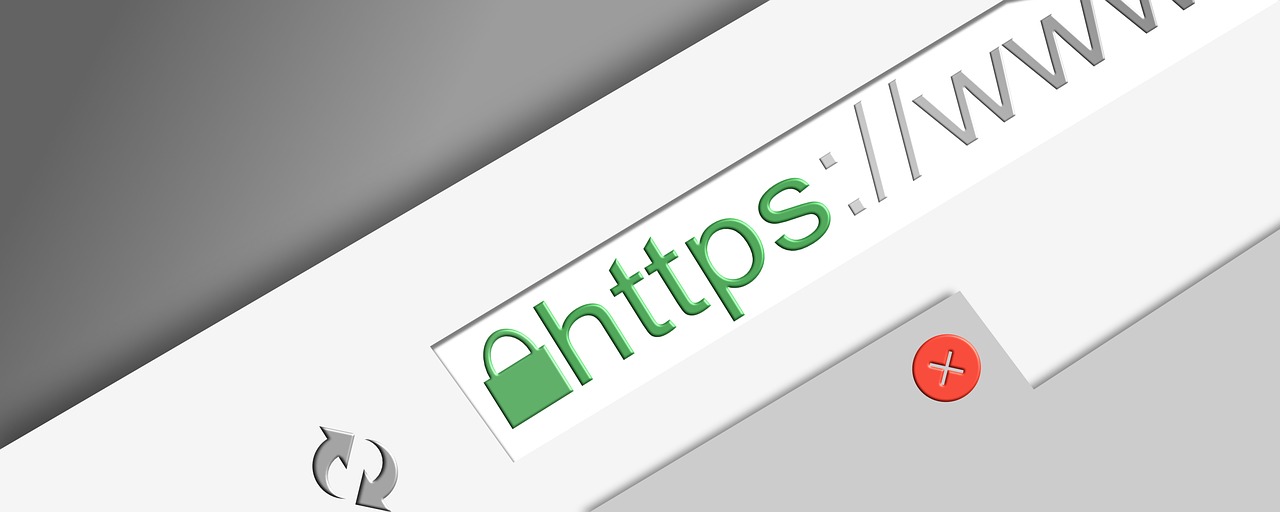FULL VIDEO REVIEW:
In this video, we talk about How to get a FREE SSL Certificate for your Website. We also go into some troubleshooting and resolve an issue we faced AFTER we installed the free certificate. This will allow you to go from http to https on your website and that is a MUST if you are to be seen as a legitimate website consumers wish to use.
https://youtu.be/O26rZLcu7aQ
How To Steps
-
- Navigate to: https://www.cloudflare.com/
- Click on Sign Up and create an account.
- Click on “Accelerate and protect your website” > click Get Started
- Enter your Site address without the http or www in the front of it for ex: example.com > click Add Site
- Scroll down to Free and select that option > click Continue
- Click Continue
- Take a picture or screen capture of the page that shows your OLD nameservers (in the event something goes wrong you can go back to using those.
- Follow on-screen instructions and login to your hosting provider
- IF using GoDaddy as your web hosting provider follow these steps:
- On the top right click on the pull-down menu > My Products
- Scroll down until you see All Products and Services and you see Domains > find the website you want to work with and click on DNS next to the name of that website.
- Scroll down until you find NameServers and click on Change
- Read and verify you want to proceed after the warning and make sure you make note of the OLD name servers prior to changing it.
- From Clould Flair copy and paste NameServer 1 and 2 to GoDaddy.
- Verify you read and understand the warning that comes up. It is a GREAT idea prior to this you BACK UP your website to be on the safe side.
- Accept the warning and move on.
- DO NOT SKIP the next step where it says “Quick Start Guide”
- click on Get Started
- Click Save
- Enable the toggle for “Always use https”
- Click Save
- Click Save
- Click Finish
- You can click the Check nameservers button if you want but unless you do not see it within 30 mins you probably do not have to.
- Wait 30 mins and refresh your site and verify if you see the padlock and the https on your site.
- At this point, some images and links may not be working on your site.
- Right-click on your site and click on Inspect > Console > it will likely say something about Mixed Content
- Review this link: Troubleshooting mixed content errors
- Login to your wp-admin page for your website
- Plug-ins > Add New > search for “Cloudflare” plug-in > install it > Activate it
- Click on Plugins > find the “Cloudflare” plug-in you installed >click on Settings > To log in use the same email you used when creating your Cloudflare account to get the Global API Key go back to your CloudFlare account and click on “Get your API token” > click on View next to “Global API KEY” > use your Cloudflare password to view the key and then copy the key and paste it back in the wp-admin where prompted to log in to the Clouldflare plug-in. (I think this global API key might only be for that site you are working with because you can have up to 100 sites on Cloundflare but I am not certain about that part)
- Go back to the site in question and refresh it and verify it is working.
- Right-click on your site and click on Inspect > Console > If there are still any errors try to resolve them.
- You can go back into the CloudFlair plug-in inside your wp-admin and click on settings and check out what it offers if you want to change anything. For the purposes of this demo, I did not do anything in there.
- IF using GoDaddy as your web hosting provider follow these steps:
Conclusion
In closing, an SSL certificate so that your visitors do not see HTTP but rather see HTTPS is a MUST. I think the process to obtain a free SSL certificate is relatively straight forward other then the troubleshooting we had to do that involved installing and logging into the CloudFlare plugin for WordPress to resolve issues where we had mixed content (meaning http and https) after that the site appears to be working as desired. In the end if this worked for you it will likely end up saving you alot of money annually in not having to purchase a SSL certificate though your hosting provider. Please consider subscribing.
*SUBSCRIBE LINK:* SUBSCRIBE NOW
PRODUCT DETAILS
- N/A
Suggestions for the Manufacturer
- N/A
OTHER VIDEOS / Blog Post Recommendations
- N/A
References:
IMPORTANT
Thank you for your support please remember to like and subscribe, ring the notification bell and leave a comment!!
*SUBSCRIBE LINK:* SUBSCRIBE NOW